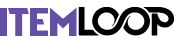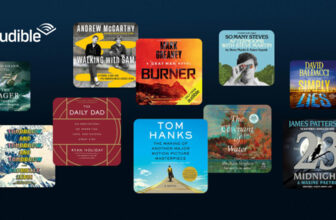- This issue is more noticeable when you are trying to generate an image, or ask the chatbot to write a long piece of text or code.
- Have you ever faced a situation where ChatGPT is generating a response to your question, and it suddenly stops working just because you switched tabs.
- This is relatively easy to fix, as there are various ways to keep a tab active while it’s in the background.
Have you ever faced a situation where ChatGPT is generating a response to your question, and it suddenly stops working just because you switched tabs? If yes, then you are not alone, as this is a widespread issue. Many users wonder whether this is a ChatGPT problem or if something went wrong with their browser or computer. Thankfully, there are multiple easy and effective ways to fix this. In this guide, let’s explore how you can fix when ChatGPT stops working after switching tabs.
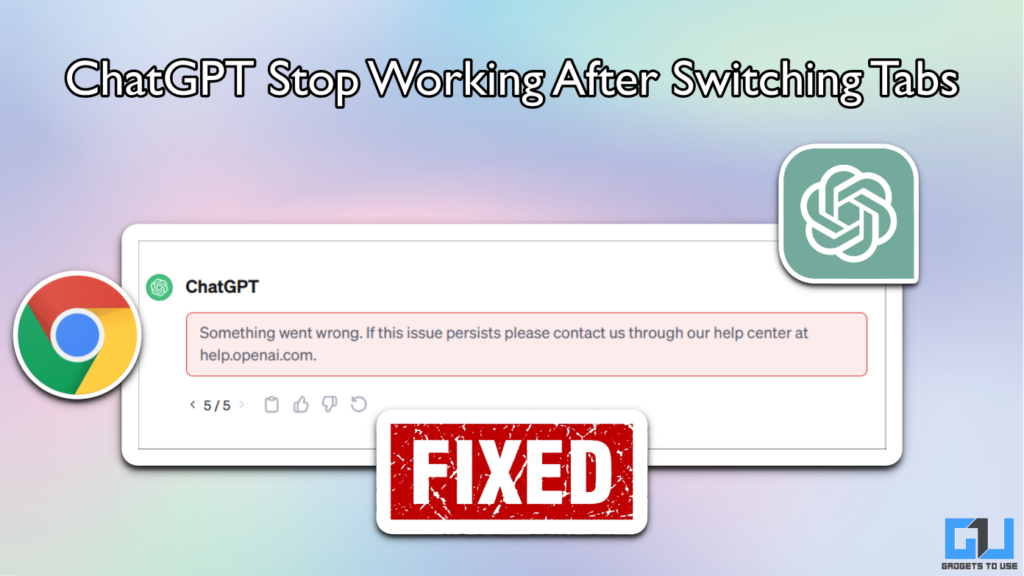
Why ChatGPT Stops Working After Changing Tabs
ChatGPT requires an active internet connection to work smoothly. When you switch tabs, your browser may sometimes cut off internet access from the tab to save resources, or even put background tabs in standby mode. Because of this, the ChatGPT tab gets disconnected from OpenAI’s servers, and the answer generation gets suspended. This issue is more noticeable when you are trying to generate an image, or ask the chatbot to write a long piece of text or code.
This is relatively easy to fix, as there are various ways to keep a tab active while it’s in the background. We have discussed solutions for Google Chrome, but these will also work on any Chromium browser like Microsoft Edge, Brave, etc.
Disable Auto Discarding
The Google Chrome browser uses an auto-discarding feature where it automatically makes a tab inactive when it’s pushed to the background. You can configure this setting and force Chrome to keep a specific tab active. Follow these steps:
1. Open a new tab in Chrome and enter chrome://discards in the address bar.
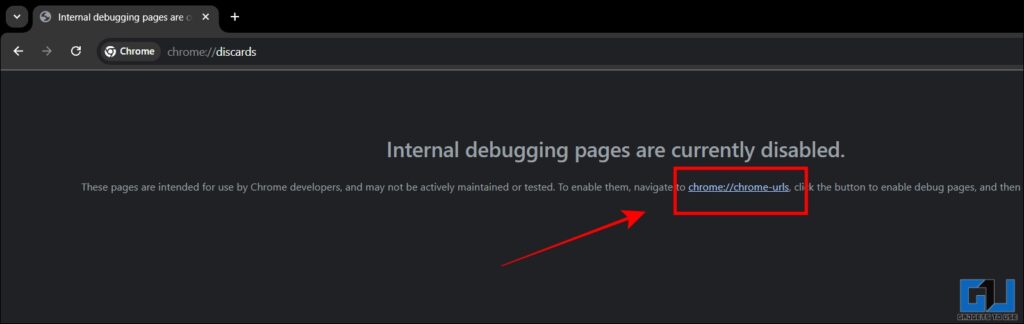
2. Click on the hyperlink. Scroll down and click on Enable internal debugging pages.
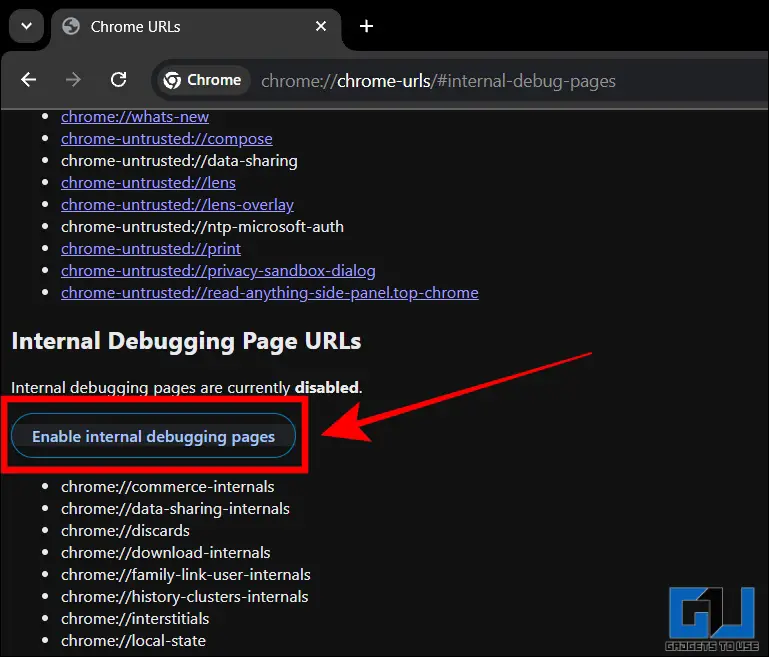
3. Go back to chrome://discards. Here you will see a list of all the tabs open in your browser.
4. Search for the ChatGPT tab, and navigate to the Auto Discardable column.
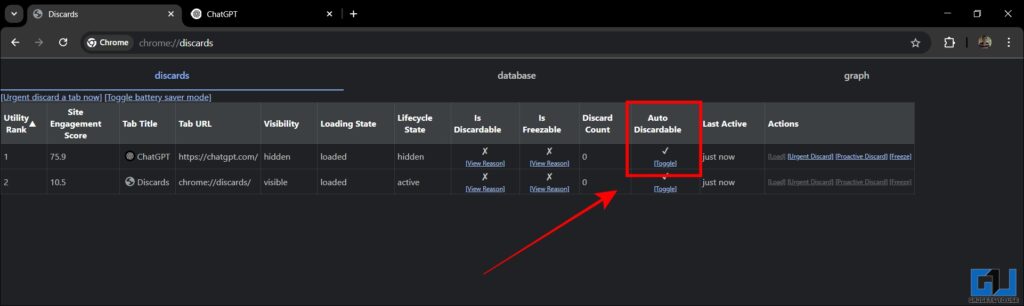
5. Use the toggle and ensure that it is set to an X mark.
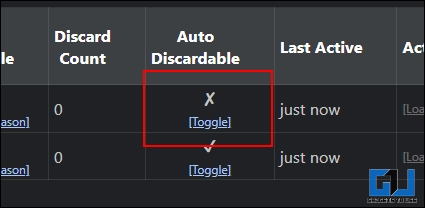
Chrome will now always keep the ChatGPT tab active, even if it’s in the background. This is a one-time setting and it remains saved, unless you revert it.
Disable Quic Protocol
The QUIC protocol is designed to combine and switch between UDP and TCP protocols, especially on weak internet connections. In simple words, its a technology which allows your browser to connect with internet servers. However, it may sometimes interfere with tabs that require active and stable internet, which in this case is ChatGPT. This can cause ChatGPT to stop working when you switch tabs. Here’s how you can disable it:
1. Enter chrome://flags/#enable-quic in the address bar of your Chrome browser.
2. Search for Experimental QUIC Protocol.
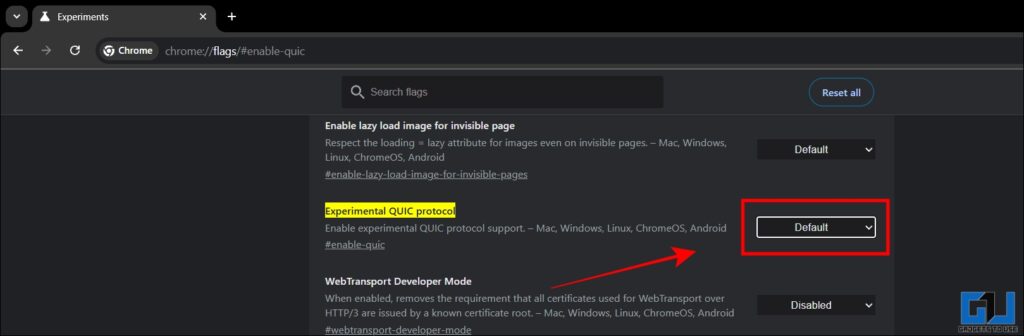
3. Click on the dropdown menu and select Disabled.
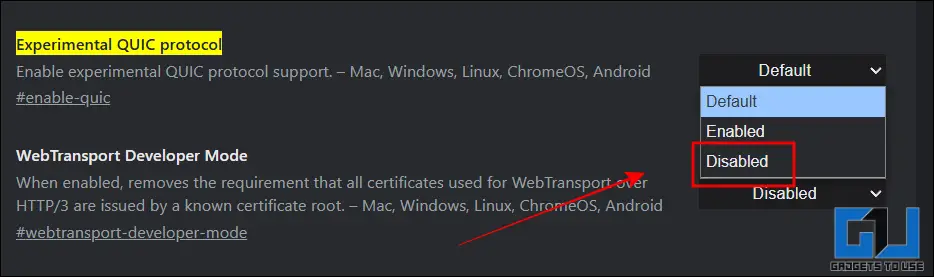
4. Relaunch your browser to apply the changes.
Once you disable the QUIC protocol, ChatGPT will get an uninterrupted internet connection, by which it should remain active in the background.
Switch to a different browser
If no other solution works, then you should try switching to a different browser. Depending on the configuration of your computer or laptop, certain browsers may consume more resources. This causes browsers to suspend tabs immediately when you are not using them. However, switching to alternatives like Firefox or Midori can help to solve this problem.
FAQs
Q. Why ChatGPT is not generating images?
If you are a free user of ChatGPT, then you may face longer wait times for generating images. This is because images require a lot of compute power, and OpenAI prioritises paid subscribers for higher bandwidth.
Q. Why does ChatGPT stop answering after switching tabs?
When you switch tabs, your browser may suspend the ChatGPT tab when you push it to the background. Hence, this can interrupt the internet connectivity between ChatGPT and OpenAI’s servers, which causes the chatbot to stop answering.
Wrapping Up
It can be a frustrating experience when ChatGPT refuses to continue with your request, just because you switched tabs. However, by forcing your browser to keep the ChatGPT tab active, you can configure your system to keep the chatbot running. This helps to save a lot of time as you can continue with some productive work while ChatGPT is completes your query.
You may also like to read:
You can also follow us for instant tech news at Google News or for tips and tricks, smartphones & gadgets reviews, join the GadgetsToUse Telegram Group, or subscribe to the GadgetsToUse Youtube Channel for the latest review videos.
Was this article helpful?
YesNo